I’ve been playing with SharePoint Designer Workflows heavily for the past few days. Suddenly I came across the problem of these workflows does not start automatically though I select the option to start the workflow when an item is created or modified in a list or library.
Browse the web and found the reason of installing Windows SharePoint Services 3.0 Service Pack 1 which caused the problem. This behavior occurs because a security fix in Windows SharePoint Services 3.0 SP1 prevents declarative workflows from starting automatically under the system account.
You could fall in to 1 of the 3 scenarios given below while you faced this problem…
1) The Windows SharePoint Services Web application runs under a user's domain account.
2) The user logs in by using this domain account.
3) The site displays the user name as System Account.
Answer / Solution
Set the application pool to use a different user account than System Account.
Step by Step Guide.
1) Open SharePoint Central Administration.
2) Go to Operations Tab.
3) Under Security Configurations click on Service Accounts.
4) Select “Web application pool” option button.
5) In the web service drop down box select “Windows SharePoint Services Web Application”.
6) And in the Application pool drop down, select the application pool you want.
7) Next select the “Configurable” option button and then type the user name and password of a user having rights to assign to an application pool.
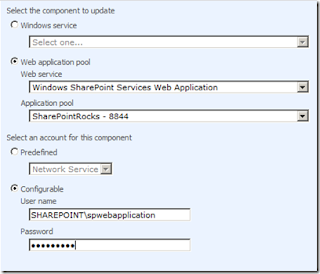
8) Go to command prompt and type iisreset /noforce
9) Make sure to test the workflow log-in in to SharePoint other than System Account.


