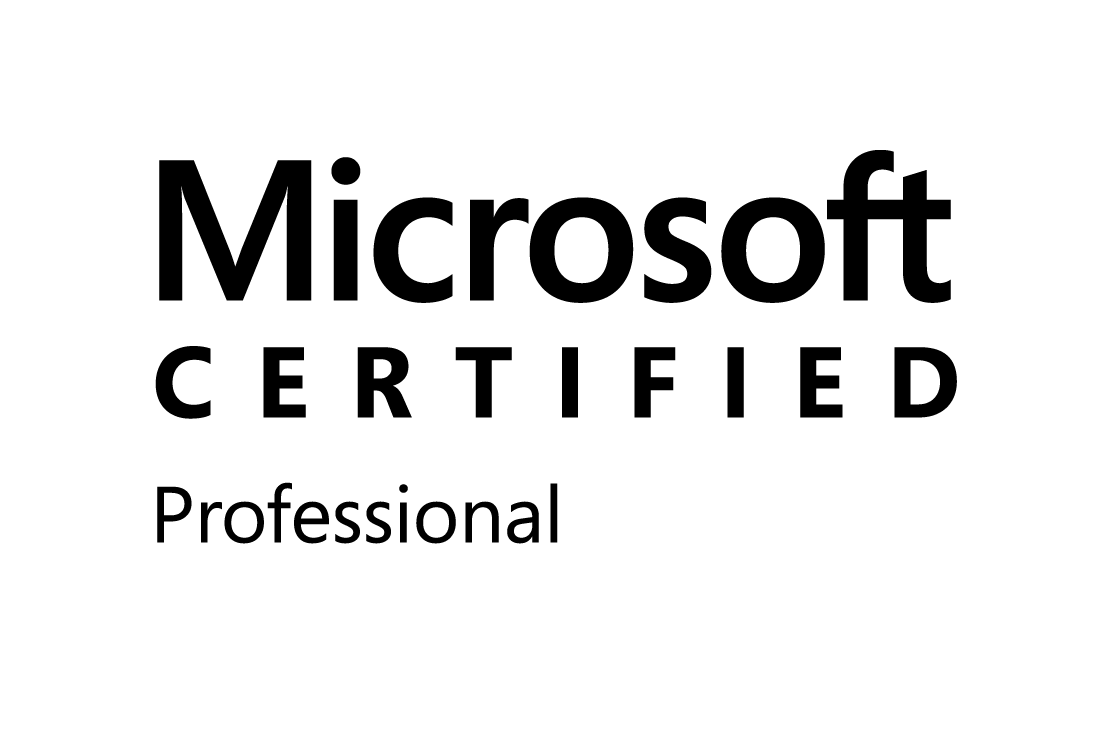Saturday, January 10, 2009
Tuesday, January 6, 2009
Saturday, January 3, 2009
Branding SharePoint Sites
One of the common questions on various Web sites in the SharePoint community seems to be,
“How do I design a site with a common theme or my own branding?”
There is more than one way to do this and the method you choose depends on how much customization you want to do, how many sites you have, how comfortable you are writing code, and how much time and resources you have.
Depending on the answers to those questions you might choose to modify the master pages, themes, or the CSS out of the box, use another product like SharePoint Designer, or use third-party tools.
No matter what your choice, understanding how SharePoint works is a good place to start.
To learn the basics about master pages and page layouts in SharePoint Server 2007, read the article Improve the consistency and efficiency of your site design.
Heather Solomon has a great three-part series called Branding SharePoint.
- Branding SharePoint – Part 1: Designing your SharePoint Site This part includes tips for how to start your design process, and some questions for you to think about to help get you going in the right direction.
- Branding SharePoint – Part 2: Creating the Design in SharePoint This part gives you the pros and cons of working with master pages, themes, and CSS.
- Branding SharePoint – Part 3: Changing the look and feel of SharePoint components – Intro and Web Parts
In this part, learn how to modify Web Parts to further customize your site.
Hopefully, these resources will get you on your way to building custom sites!
Deploy master page in sharepoint 2007/wss 3.0
Usage:
Copy the Master Page solution file like Master.wsp to a location on a Web front-end computer.
Open a Command Prompt and change directories to %commonprogramfiles%\Microsoft Shared\Web Server Extensions\12\BIN\.
Run STSADM -o addsolution -filename "
Run STSADM -o deploysolution -name "Master.wsp" -immediate -force -allowGacDeployment and wait for the operation to complete.
Run STSADM -o execadmsvcjobs and wait for the operation to complete.
NOTE Existing site collections will not be affected and can be modified either through SPD or the SharePoint UI.
Newly created site collections and Webs will receive the Clarity master page.
Change Default Virtual directory in sharepoint

One of the most common configuration inconsistencies I find in SharePoint farms is the Web application path, in most scenarios the Web applications are provisioned under the default root path of C:\Inetpub\wwwroot\wss\VirtualDirectories. This is usually the result of oversight during the provisioning process.
Windows SharePoint Services 3.0 provides a configuration field (see screenshot) that allows administrators to configure the path to the Web application host directory; however, in many cases, this setting is overlooked. Unfortunately, once a Web application has been provisioned, the only reliable method of moving the Web application is to delete and recreate the Web application on the server farm.
Windows SharePoint Services 3.0 derives the directory information from the Web server registry setting at HKEY_LOCAL_MACHINE\SOFTWARE\Microsoft\InetStp\PathWWWRoot, this path is subsequently appended with \wss\VirtualDirectories. To ensure Web applications are provisioned on the proper disk volume, modify the Registry values later in this post on your Web front-end computers to reference the desired path. This can be modified either prior to or after Windows SharePoint Services 3.0/Microsoft Office SharePoint Server 2007 has been installed; however, any pre-existing Web applications will not reflect the path change (see above).
A Microsoft Internet Information Services best practice is to avoid using the default path (c:\inetpub\wwwroot) and moving Web content to a non-system directory. By configuring the WWWRoot default path it provides a safeguard for oversight and promotes consistency across Web servers.
Configure the WWWRoot Default Path (Windows Server 2003)
1. Click Start, and then select Run…
2. In the Open field enter Regedit and click OK.
3. Locate the HKEY_LOCAL_MACHINE\SOFTWARE\Microsoft\InetStp key and modify the PathWWWRoot Value data to D:\Inetpub\vroots.
4. Locate the HKEY_LOCAL_MACHINE\SYSTEM\ControlSet001\Control\ContentIndex\Catalogs\Web key and modify the Location Value data to d:\inetpub.
5. Locate the HKEY_LOCAL_MACHINE\SYSTEM\ControlSet003\Control\ContentIndex\Catalogs\Web key and modify the Location Value data to d:\inetpub.
6. Locate the HKEY_LOCAL_MACHINE\SYSTEM\CurrentControlSet\Control\ContentIndex\Catalogs\Web key and modify the Location Value data to d:\inetpub.
7. Repeat steps 1 through 6 on each Web front-end and application server.
Some of the Registry keys in the steps above may not be available on all Web servers depending on configuration and Operating System versions. Always backup the registry before modifying any Registry settings.