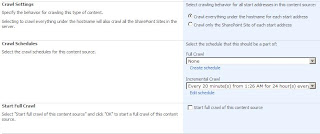After installing the update on MOSS 2007 server, you might experience that the MOSS web site is no more accessible but with a blank page and "Server error: http://go.microsoft.com/fwlink?LinkID=96177" on it. After some troubleshooting and we solve the problem by running this command on the MOSS 2007 front-end web server:
stsadm –o upgrade –inplace [-url <http://mosswebsite URL>] forceupgrade
PSCONFIG.EXE -cmd upgrade -inplace b2b -wait -force
IISRESET
PSCONFIG.EXE -cmd upgrade -inplace b2b -wait -force
IISRESET